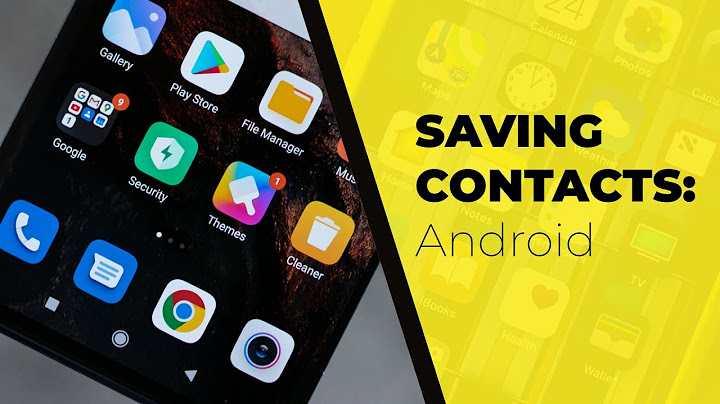It happens to everyone: You’ve scoured your message history, scrolling back to messages from years ago but the one message you’re hunting for just can’t be found. For one reason or another, you must have deleted it. But now you want it back. Unfortunately, when you delete a message in the Facebook Messenger app, it’s permanently deleted, according to Facebook Messenger’s official policy. This is great for privacy but can become a problem if you delete something valuable by mistake. However, you may still be able to restore these messages using a few workarounds. Before embarking on a quest in search of finding the files, it should be noted that retrieving deleted messages from Messenger is not a simple process and there are no guarantees you will be able to get your message back. That being said, the methods we suggest will give you the best possible chance of recovering lost messages. As a priority, it is important to firstly check if the messages have been archived by Facebook rather than deleted. An archived message is one that is hidden from view, usually because of storage constraints on your device. Luckily if the message has been archived it will be relatively straightforward to get it back. To see if your message is archived, simply go into the Messenger app and search a few keywords in the search bar. If you still can’t find the message, another tactic worth trying is to ask the person you sent the message to if they can find it. This is because when you delete a message on Messenger it only gets deleted on your side of the conversation. Therefore, if you can remember who you were talking with when you sent the message, it might be worth asking them if they can search for it and send you a screenshot. If, for whatever reason, this method doesn’t bring you any results, one other way you can try to get your messages back is to download your entire Messenger history to your computer. On the desktop version of Facebook, go to your Facebook settings and, within the “Your Facebook Information” tab, click “Download your information.” To receive only your messages, rather than all your data, click “deselect all” and recheck the box next to “Messages.” Then click “Create file.” Once the file is ready Facebook will email you. This may take a few hours so don’t panic if you don’t immediately receive something in your inbox. Finally, you can use a third-party tool to recover deleted messages, if they are still available on the physical memory of your computer or phone. There are many apps in the various app stores that claim to be able to search your phone’s memory to find deleted messages. However, we would exercise caution when it comes to this approach, as you may be downloading an app that instead puts malware on your phone. If you do decide that you need to use one of these apps, then we recommend thoroughly reading reviews to understand how other people have found the software, and please be aware, you do so at your own risk. How to back up your Facebook messages If you still can’t find your message and would like to prevent a similar situation occurring in the future, it’s a good idea to back up your messages going forward. Here’s how:
Please be aware that this will send all your notifications as emails to the account you have registered to your Facebook profile, which may be too many for some! However, included in these emails will be records of all the messages you have sent over Facebook Messenger.
We hope this post was helpful and that you managed to get your messages back. If you think we missed something, feel free to leave us a comment below and if you liked this post, you may also like these: If you deleted a chat from Facebook Messenger, there's no way to restore it other than asking the other party to send you screenshots of their end. However, if you don't remember deleting the chat, you may have just archived it to your Hidden Chats folder. To look for a hidden chat on a computer, go to https://www.facebook.com/messages in your web browser. Then, click the gear icon at the top-left corner, and Hidden Chats from the menu. If you see the chat you're missing, click it to open it, and then reply to move it back to your inbox. To restore a hidden conversation on your phone or tablet, open Messenger and tap the Chats tab. Then, search for the person you were chatting with—if you see the conversation, tap it to open it. You can then reply to the message to move it back to your inbox. Did this summary help you?YesNo Thanks to all authors for creating a page that has been read 2,835,346 times. |

Related Posts
Advertising
LATEST NEWS
Advertising
Populer
Advertising
About

Copyright © 2024 en.apacode Inc.