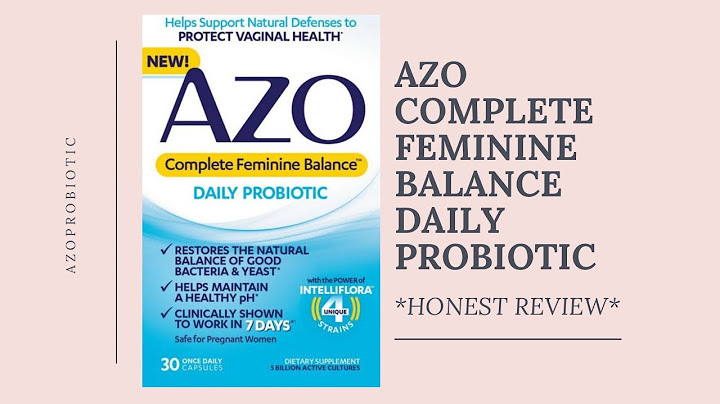This guide explains how to send voice messages in iOS 16. Show
After rumours, speculation, and a closed beta, iOS 16 has arrived. iPhone users can now get their hands on the latest version of Apple’s iOS operating system. iOS 16 brings with it a plethora of new features designed to enhance the iPhone user experience. From the revamped lock screen to the streamlined Focus tool, iOS 16 moves Apple’s mobile operating system forward in many ways. However, with any big update comes a learning curve. Even the most seasoned of iPhone users will find themselves asking questions about how certain things work in iOS 16. As always, Apple has done a fairly good job of explaining what you need to know when you go into apps or new settings for the first time. But if you don’t even know where to start, you might find yourself feeling a bit lost. At one point or another, we’ve all wasted time scrolling through settings trying to activate a new feature that we’ve read about.  One interesting update in iOS 16 is to the way voice messages work. As a result, many iPhone users are asking how to send voice messages after the new update Voice messages are an increasingly popular way of sending messages using iMessage. They can save you serious time when you’re wanting to say something that’s awkward or long-winded to type. Thankfully, Apple haven’t removed voice messages altogether and it is still possible to send them. So, let’s go over how to send voice messages in iOS 16 on iPhone… How To Send Voice Messages iOS 16The way you send voice messages has changed in iOS 16. However, it’s still easy and straight forward. Previously, iPhone users had to hold the microphone icon next to the text field to start recording. That icon now starts dictation which has confused some users. The step to start recording is now a little different, and there’s a couple of options for starting and stopping recordings, too. This is how to send voice messages in iOS 16: To start recording a voice message in iOS 16, select the voice note icon in the app tray above the keyboard.  The keyboard will now be replaced with the voice recorder interface. Here, you have a couple of options for how to record your voice message.  The first option is to tap the record button, record your message, and press stop when you are finished. This option is better suited for longer voice messages.  The other option is better suited to shorter voice notes. Simply hold the record button, record your message, and release it when you are finished.  And there you have it – now you know how to send voice messages in iOS 16 on iPhone. Did you find this iOS 16 guide useful? Let us know in the comment section below and don’t forget to check out our other Tech articles… By Abbey Dufoe Updated 01/25/2021 * This post is part of iPhone Life's Tip of the Day newsletter. Sign Up. * Within the Messages app, you can send and receive audio messages with other iPhone users. Sending and receiving audio messages is a fun way communicate with your voice without being on the phone, and without using the talk-to-text iPhone feature. Here’s how to send and receive audio text messages. Jump to:
How To Send a Voice Message on the iPhone in the Messages AppThe audio messages you send will disappear after a set amount of time unless the recipient taps Keep. To send an audio text message from your iPhone:
Related: How to Use Effects in Messages How To Listen to an Audio Message You Received on Your iPhoneOnce you've opened a message that contains an audio recording, follow the steps below to access the voice message on your iPhone.
With these steps, you can now easily navigate sending and receiving audio or voice messages in the Messages app on your iPhone. Master your iPhone in one minute a day: Sign up here to get our FREE Tip of the Day delivered right to your inbox. TopicsDid you like this tip Author DetailsAbbey Dufoe is a freelance writer and a web producer at a nonprofit based in Princeton, NJ. She's always itching for the newest iOS gadget (current favorite - the Apple Watch). She tweets and blogs about the earth and the Internet on Twitter at @abbeydufoe and at abbeydufoe.com. Article SpotlightFeatured Products
There’s a reason Zugu is Amazon’s #1 most-wished-for iPad case; Zugu’s engineers spent over a decade perfecting the case’s sleek, virtually indestructible design. It has the strongest magnetic kickstand on the market that won’t budge or collapse like other cases. Yes, it’s not cheap but in our eyes it’s worth every penny because it’s truly a unicorn of iPad cases. Additionally, it comes with a 60-day money-back guarantee. Get yours now at zugucase.com.
OWC's Envoy Pro FX has all the features of a perfect hard drive. It is universally compatible and works with past, present, and future Macs, Windows and Linux PCs, Chromebooks, Surface devices, and iPads Pro. Despite its compact size, it offers impressive data speeds of up to 2800 MB/s. Extreme performance meets military-grade quality in this certified dust-proof, drop-proof, and waterproof hard drive! Its small size makes it easy to use on the go, making the portable Envoy Pro FX the perfect companion for an iPad Pro. Most PopularFeatured ArticlesWhere are voice messages kept on iPhone?Where do saved messages go on my iPhone? All saved messages are stored on iOS 12 and later in the Messages app. But, if you're running a version of iOS earlier than version 12, they will be stored in the Voice Memos app.
Does a voice text disappear if not opened?Your friend will have it in their message thread until they listen to it, and then the phone will either remove it after 2 minutes or keep it, depending on what their setting is. So to be clear: what you see in your message thread isn't in any way linked to what your friend sees in theirs.
|

Related Posts
Advertising
LATEST NEWS
Advertising
Populer
Advertising
About

Copyright © 2024 en.apacode Inc.