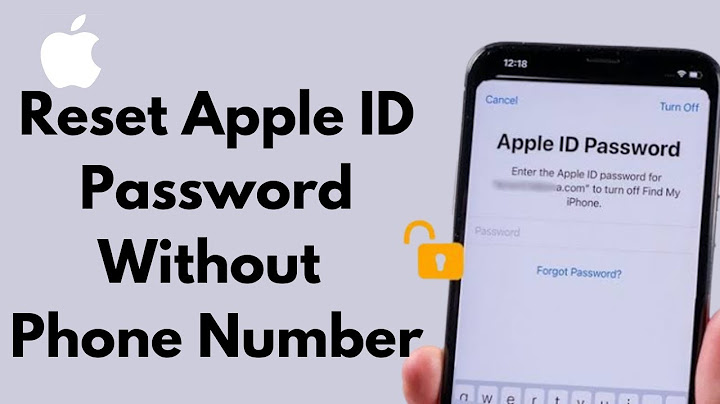Gmail is Google's free Web- and cloud-based email service. Gmail offers more than 10GB of free storage with the ability to upgrade to a larger storage capacity on demand. Gmail offers great spam protection, phone calling, search and chat for your organization. If your business needs to share a Gmail account, it is very simply to configure. Show
You’ve got all that content; those newsletters, product releases, invitations, and whatever else… but how do you get it out there? Little do you know, the answer is right under your nose. Even though it’s free, Gmail is a vital mass communication tool for small businesses. You might not know it, but many of Gmail’s best features are hidden from plain sight; features such as email lists, group contacts, and other bulk email functions. Using Gmail’s group email function can save a lot of bother in the long run. Why is creating a group/ mailing list in Gmail great?
No matter whether you use Google’s webmail, phone app, or a desktop email client, you can benefit from all the advantages of creating a group email in Gmail. Have a look at the following five-step guide for how to do it. 5 Steps to Making a Gmail GroupStep 1For desktop, log into your Gmail Account and click the Google Apps icon in the top-right corner of your screen. Choose “Contacts” from the drop-down menu:  If you’re using the Gmail app for Android or iPhone, click on Contacts in the app to start creating a group. Alternatively, you can create a group by visiting your Google Contacts page. Step 2Go through the list of contacts that are displayed on your screen. Choose which contacts you want in your new group and click the checkbox next to each one.  Step 3Click on the label icon to create a Gmail group with the contacts you’ve selected.  Step 4Click “Create label.” from the menu that drops down.  Step 5Finally, name your new group. Once that’s done, click Save and voila, you’ve just created a new Gmail group.  You can repeat this process to create new groups for different sets of contacts. After you create a group, it will be displayed under “Labels” on the left sidebar of your Google Contacts page. The figure next to the group’s name indicates the number of members in that group.  To add contacts to an existing label, simply select the contact you wish to add, click the Label icon, click on the label you want to add it to, and then click the “Apply” button.  Great, but how do I send an email to my new group?Once you’ve created an email group, you can instantly send an email to all the contacts in that group. It’s easy... Open Gmail and click the Compose button on the left hand-side of your Gmail window.  From the “New Message” window, start to type the name of your email group in the “To” field and click on the group’s name when it appears as a suggestion below the text field.  Compose a saucy subject line and email body. Don’t be scared, click “Send” after you’ve proofread the email. Note: A free Google account is limited to 500 sent and received emails per day. If you reach this limit within a 24-hour period, you’ll receive an error message notifying you of your overage.
 Create Email CampaignsWant to contact multiple recipients at once for a marketing purpose? (Well, yes...) Aiming to build deep and trusting relationships with your customers? (Obviously!) Seek to increase customer engagement and blow up sales? (Does anything else matter?) Easy. Email campaigns reach subscribers at the best possible time, providing valuable content and mouth-watering offers. NetHunt CRM has a powerful tool to send individually-personalised email campaigns to clients, partners, or even friends - from within your existing CRM system, with no need to use third-party software. All your emails stay linked to contact profiles, giving you access to those all-important statistics.  It’s one of the most cost-effective marketing and lead generation strategies. Email gives your business the power to reach its targeted audience in a personalized manner, in a place that they visit every day – their inbox. Give this video guide a watch to find out how to create and send out email campaigns to all your clients. Make your sales processes easier and more efficient with NetHunt CRM. Table of Contents Crack the sales formula with CRM Lab Twice a month, receive actionable CRM content to your inbox. Awesome! Stay tuned for upcoming newsletters in your inbox! Join
the All about CRM and B2B sales. Join Originally published July 24, 2020, updated March 08, 2022 How do I create a group email list in Gmail?How to Create a Group in Gmail. Visit Google Contacts.. Click “Contacts”, “Frequently contacted”, or “Directory”.. Select the contacts you want to include in your group.. Choose the “Label” icon and press “Create Label”.. Name your label and type your group's name in the recipients box to send an email to them.. How do I create a group email address list?How to create an email group in Gmail: A step-by-step guide. Open Google Contacts.. Create a group label.. Add contacts to your label.. Select the label name in the “to” field.. Send an email to the group.. How do I create an email group in Gmail 2022?How to Create Email Groups in Gmail. Step 1: Open Google Contacts to create a group.. Step 2: Choose which contacts you want to add.. Step 3: Click “Manage labels” and create a label.. Step 4: Name the group and save.. Step 5: How to add contacts to a group in Gmail.. |

Advertising
LATEST NEWS
Advertising
Populer
Advertising
About

Copyright © 2024 en.apacode Inc.