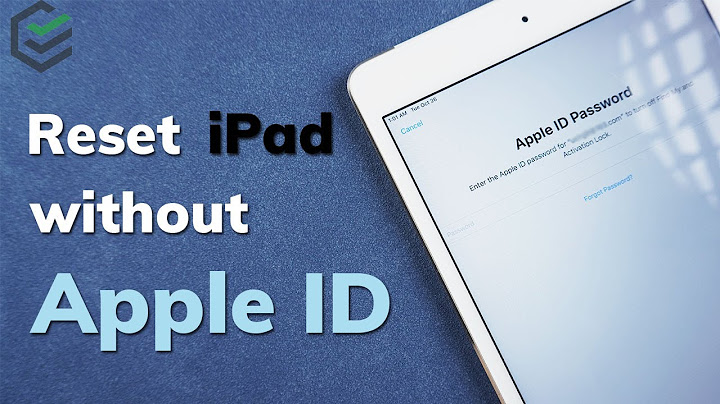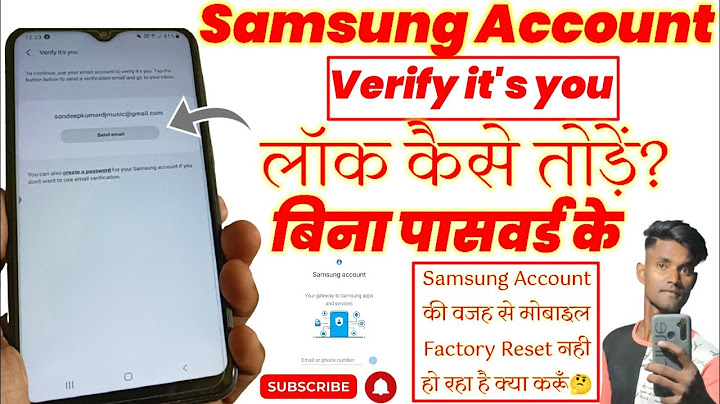We all want to believe we’re immune to disaster. Show
We especially want to believe bad things cannot happen to devices that are home to all of our information technology. But we have also all, at some point or another, blindly handed our iPhones to a child to keep them entertained. How to reset your iPhone using iTunes
And what does a toddler with sticky fingers and a cell phone do? It presses buttons and, in the worst of possibilities, locks you out of your iPhone forever. In this scenario, your only option is to do a factory reset. Factory resets are necessary in other scenarios as well, such as when:
There are a couple of different ways to reset your iPhone without knowing the passcode, but be warned that certain strategies will completely erase all personal information, pictures, apps, etc., that you had added to the device. After a factory reset, the phone will begin anew. It will be as though you’re walking out of the store with a phone that lacks pictures, passwords, and contacts. TIP: Trouble remembering your password? Check out these password management tools! There are a couple of different strategies you can follow. You can use iTunes, you could try a third-party software solution, or you could go through iCloud. In this article, we’ll outline the various ways you can reset your iPhone and help you decide which method will best accomplish what you need. How to reset your iPhone through iTunesYou will only be able to reset your iPhone with iTunes if you have previously synced your device to iTunes. Once your iPhone is plugged in, be sure to back it up to your iTunes account before the reset. This will ensure you’re able to recover all of that lost data afterward. 1. Begin by plugging your iPhone into your computer and opening iTunes. On the left-hand side of the screen, click on “Summary.”  2. On the “Summary” screen, you’ll see the option to “Restore iPhone.” Click on this. It will bring up a window confirming you’d like to restore the device. Confirm this decision.  Once iTunes has finished restoring your iPhone, you’ll be able to access it without using a passcode. This gets you back into the phone, and you can later restore the iPhone with all of the information you have most recently backed up. How to restore iPhone using a third-party appLucky for us, many developers have heard our cries of needing to get into our phones have sent answers from the Heavens, or the app store. Third-party apps can be downloaded on your desktop and used to reset your iPhone. This method is best for those who have purchased a used phone that has since become locked. For the sake of providing a concrete example, let’s walk through how to use FoneCope, although there are many solutions you could utilize. (All images used in this section are courtesy of FoneCope.) 1. Begin by downloading FoneCope iOS Unlock onto your computer. Run the software and choose to “Start.”  2. Hook your iPhone up to your computer. FoneCope will ask you to confirm the device you are trying to reset. It will also provide instructions on how you can put the device in recovery mode. Follow these instructions.  3. FoneCope should auto-populate the following information displayed below. Check to see if the information is correct and then press download. This ensures you are downloading the right restoration tool for your phone type.  4. Once the firmware download has finished, you’ll see a screen that asks you to press “Start to verify.” Press this. Next, you’ll want to press “Start Unlock.” You will have to confirm your desire to begin the process of unlocking your phone by entering the code they provide. Once you enter the code:  There are many tools that function similarly to FoneCope; this walk-through is not an endorsement for one product over another. How to restore iPhone using iCloudYou can only restore your iPhone using iCloud if you have previously enabled Find My iPhone. 1. Begin by logging into your iCloud account.  2. Next, select “Find iPhone,” and then indicate which device you’re looking for.  3. Select the correct device you’re intending to erase. Next, click on “Erase iPhone.” This will completely reset the device.  If your files and data were previously backed up to iCloud, you can restore all of that to the device. Restored and rejuvenatedI hope you’ve found one of the options listed helpful in your journey of resetting your iPhone. You can now start fresh, or begin the process of restoring all of your data to your device. For more information on what you can do with your iPhone, check out:
 Grace Pinegar is a lifelong storyteller with an extensive background in various forms such as acting, journalism, improv, research, and content marketing. She was raised in Texas, educated in Missouri, worked in Chicago, and is now a proud New Yorker. (she/her/hers) How do I reset my iPhone to factory settings without the passcode or computer?4: Use the Hard Reset Feature
Are you wondering how to reset a locked iPhone without a computer? Simply press and hold the Volume buttons and Home button at the same time. iPhone X, 8 & Newer: Press and hold the Volume up button, then the Volume Down button, and the side button at the same time.
How do you wipe an iPhone without the passcode?This service also lets you reset and erase your iPhone without having the password for it.. On a computer, go to iCloud's website and log into your account. ... . In the main menu, click Find iPhone. ... . You'll be given a map of all your devices. ... . In the pop-up menu that appears, click Erase iPhone, and then confirm your choice.. Can you factory reset an iPhone if it's locked?Factory reset locked iPhone using iTunes. If you don't want to apply third-party software to get into your locked iPhone, iTunes is one of the options to erase the iPhone, including the passcode. To reset the locked iPhone using iTunes, you need to enter the recovery mode first.
How do I force my iPhone to factory reset?Go to Settings > General > Transfer or Reset iPhone. Do one of the following: Prepare your content and settings to transfer to a new iPhone: Tap Get Started, then follow the onscreen instructions. When you finish, return to Settings > General > Transfer or Reset iPhone, then tap Erase All Content and Settings.
|

Related Posts
Advertising
LATEST NEWS
Advertising
Populer
Advertising
About

Copyright © 2024 en.apacode Inc.