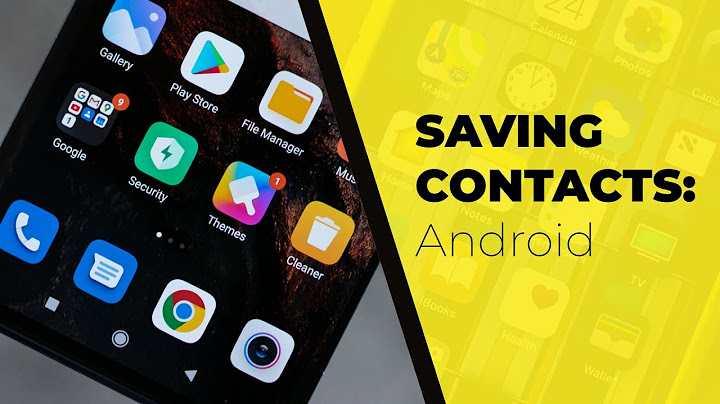Texting took the world by storm in the early 90s and hasn’t stopped since. Digital communication increased particularly during the COVID-19 pandemic, and Simple Texting found Americans’ daily screen time increased by about 50% between 2019 and 2021.  More than 60% of consumers said their time spent texting every day increased because of the pandemic. Show With more texting comes more problems. If you’re in a situation where you’re scrambling to find an old text you accidentally deleted, take a deep breath. There are solutions to recover those text messages. Here's what to do. More tech tips:How to block – or blur – your location from your smartphone’s apps Lost or stolen phone?:Here's how to wipe your phone or computer data How to recover deleted text messages on an iPhoneYou can recover deleted iPhone messages in a few different ways. The easiest way is to use a MacBook if you have one and find the messages in your computer’s folders. Restoring through MacBook files Find the “Messages” folder in your computer’s “Library” function on the Finder app. If you’re unable to find the Library, simply open Finder and hit “Go” on the top preferences bar at the top of your screen. Click “Go to Folder” and paste in “~/Library/Messages” which will bring you to your archived messages. Click “Archive” and search through the appropriate dates to find the text you’re looking for. Restoring from an iCloud backup You can also restore from an iCloud backup. According to Apple community discussions, you can recover messages by erasing your iPhone and restoring it from an iCloud backup. To see if you have an iCloud back up ready to use, go to Settings, click on your name at the top, then go to “iCloud,” “Manage Storage” and “Backups.”  From there, you can factory reset your iPhone before restoring it using that iCloud backup. Make sure to back up your phone on iCloud before you do this just in case. Restoring from iTunes backup If iCloud didn’t work, or you don’t have any backups saved, try using iTunes on your Mac. But be forewarned, newly updated Macs may not have iTunes, as Apple retired the application with the macOS Catalina update. To recover from iTunes, connect your phone to your computer and wait for iTunes to connect or open it manually. Select your iPhone when it appears onscreen and choose “Restore backup,” an Apple discussions thread says. The backup should restore old messages from before you deleted them. Restoring from cell provider In a last-ditch effort, you can try contacting your cell provider to restore messages. Most providers keep a record of text messages from account holders on file. Techwalla recommends contacting your cell carrier’s customer support line to see if the information is available. Because providers are obligated to protect the privacy of both senders and receivers, you’ll have the most luck if you file a court order to obtain the deleted messages. How to recover deleted text messages on AndroidOne of the simplest ways to recover deleted data on an Android is to use a third-party data recovery software. Android Data Recovery,  Dr. Fone,  FonePaw and Tenorshare UltData are some tried and true programs for your use. If you regularly back up your Android on Google Drive, you can do the reverse and recover text messages from there as well. According to Google Support, you can restore texts, calls, device settings, contacts, calendars, photos and videos by opening the Google Drive app, tapping “Menu” then “Backups” and then restoring the backup version you’re looking for. Just curious?:We're here to help answer life's everyday questions How to recover deleted messages from InstagramIn today’s digital age, we all know text isn’t the only way to communicate. If you’ve accidentally deleted a Direct Message on Instagram, you can log onto Instagram from a browser. From there, go to your profile, hit “Edit Profile” and then navigate to “Privacy and Security.” You should see a “Request Download” option under the “Data download”  heading. It may take up to 48 hours to receive a copy of your data, Trusted Reviews warns, but then you should have a folder to download with another “Messages” folder inside that contains your archived chats. How to recover messages from FacebookThe same can be said for Facebook. In order to download your data and thus recover your deleted Facebook messages, click on your profile, go to “Settings and Privacy,” then “Settings,” “Your Facebook information” and finally hit “Download your information.”  You can do this on your computer or on a phone, but you’ll need to log in once again through Facebook to access the downloading options. |

Related Posts
Advertising
LATEST NEWS
Advertising
Populer
Advertising
About

Copyright © 2024 en.apacode Inc.