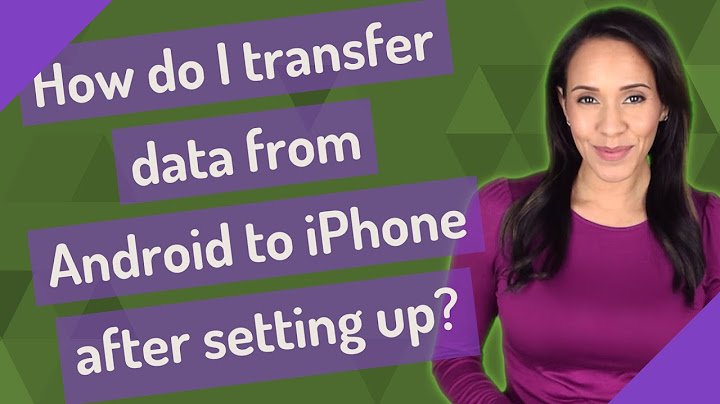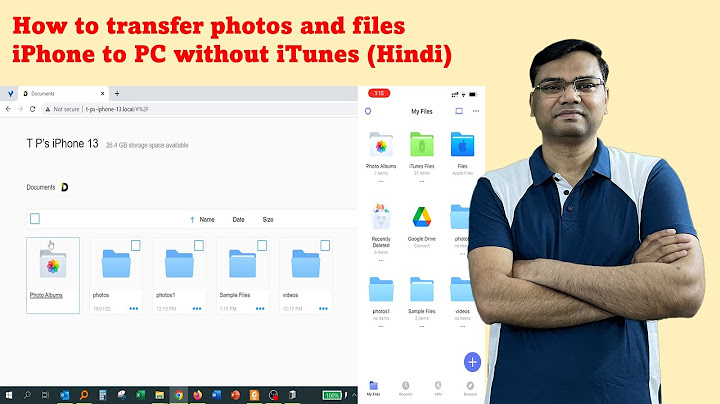Jerome Mills May 18, 2022•3 min read Summary: This
guide will show you how to unlock your iPhone without a passcode or Face ID. One of our readers sent us feedback telling us that he has really important information stored on his locked iPhone 11 Pro (not in use anymore), but he forgot the password since he usually uses Face ID. However, Face ID stopped working, and he couldn't remember the old password. Is there any way to unlock his iPhone without a passcode or Face ID? The quick answer is YES. Read on this article to find out the detailed manuals.  How Can an iPhone Get Locked or Disabled?Whether you cannot hold your iPhone firmly to enter the passcode, or it's just in your pocket and you touch the screen randomly, your iPhone will get locked if you enter the wrong passcode too many times. You may see an alert showing that your iPhone is disabled, try again in XXX minutes. For sure the simplest way to unlock an iPhone without a passcode or Face ID, is to wait for the time and enter the correct passcode. If you forget it and are unable to get into your iPhone using Face ID, there are some Apple recommended methods to do so. How To Unlock iPhone with iTunesWhile there are a number of methods out there claiming they can unlock an iPhone without a pin code or Face ID. For instance, a trick TikTok clip explains it could enter the Camera or Calculator app from the Control Panel without unlocking the phone. After giving it a try, you'll find it's nothing but an illusion that you can use certain apps without getting full access to your device. Instead, the official way to unlock an iPhone without a passcode or Face ID is using iTunes or Finder app on your computer, which is able to put your iPhone in recovery mode and allow you to erase your iPhone, thus giving you access to set it up again. Here's what you need to do:
How To Unlock iPhone with Fix My iPhoneDon't have iTunes installed on your computer? Or simply not a fan of iTunes? Don't worry. You can use an expert iPhone Passcode Unlocker software like Fix My iPhone. It's made to help you get into your locked or disabled iPhone without entering your passcode or Face ID. Here are detailed steps. Here's how to use Fix My iPhone to unlock your iPhone:
Conclusion Now can you unlock your iPhone with our suggestions above? Do you have a better solution to unlock your iPhone without a passcode or Face ID? By the way, Fix My iPhone works much more than an average iPhone Passcode Unlocker program. It also helps remove your iCloud Activation Lock and other types of Apple limits. Give it a try here. How can I unlock my iPhone 11 without the passcode or face recognition?Unlock an iPhone without a passcode by doing the following:. Swipe down from the top to open the Control Center.. Turn off Wi-Fi, Bluetooth and cellular data. ... . Open the calculator.. Turn the phone sideways to open the scientific calculator.. Type a period.. Tap In.. It will say Error.. Swipe up and the iPhone is unlocked.. How can I get into my iPhone without the passcode or Face ID?Top 4 Ways to Unlock iPhone without Passcode or Face ID 2022. Method 1: Unlock iPhone using iTunes.. Method 2: Unlock iPhone using iSumsoft iPhone Passcode Refixer.. Method 3: Unlock iPhone using iCloud.. Method 4: Unlock locked iPhone without another device.. Can you unlock iPhone 11 Face ID with a picture?Can you use a picture for Face ID? The general consensus is Apple's Face ID cannot be unlocked using a photo or printed picture. According to Apple, “Face ID matches against depth information, which isn't found in print or 2D digital photographs.
|

Related Posts
Advertising
LATEST NEWS
Advertising
Populer
Advertising
About

Copyright © 2024 en.apacode Inc.